We’ve all been there, you start a transfer and the upload time moves SO slow it might as well be frozen. Well don’t dispair in today’s post we’ll go over everything you need to know about your upload times.
Page Contents
Connection speed is measured in megabits not megabytes
While you are probably very familiar with the idea of MegaBytes (MB) the Megabit (Mb) is the world uses to quantify the speed of connections. It can be very confusing for lay users as MB and Mb may seem like they are interchangeable but the lowercase “b” means bits. Lucky for us, there is a pretty simple conversion formula and that is there are 8 bits for every one byte. This means 1 Megabyte = 8 MegaBits and 1 GigaByte = 8 GigaBits. So to move between Bytes and bits, just just multiply by 8. Use this calculator below to convert megabits to megabytes.
Megabit to Megabyte Calculator
This calculator will convert megabytes to megabits and vice versa using the formula MB = Mb / 8. Enter EITHER megabits or megabytes for conversion
=
MegaBytes
Upload is slower by design
Most consumer internet is based on the idea of consuming data not creating it. This means that internet providers tailor their products around maximizing consumption, ie downloads NOT uploads.
It is not uncommon to have a 10x or even 100x factor between your download and upload speed. For example my internet is running at 235.32 Mbps download but only 10.83 Mbps upload a 21.72x factor.
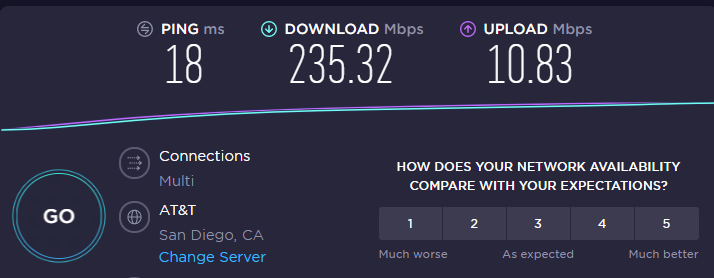
Upload Speed is Generally for Businesses
ISP’s definitely have bandwidth for upload if you are willing to pay for it. In general, if you need more upload speed it is likely because of a “business” need and so ISP’s can justify charging an arm and a leg for it because it is tied to your profits.
In San Diego for example it can easily cost $1000 / month to get a dedicated 100 or 150 Mbps upload connection. Compare that to the $50 you might pay for 300 Mbps consumer download.
How to tell how fast your upload is?
he easiest way to tell how fast your internet connection is (upload and download) is to use a speed test. I highly recommend (non-sponsored), speedtest.net which will allow you to pick a server near you as well as check things like multiple connections. No matter which speedtest you use, make sure it shows you UPLOAD and DOWNLOAD speed. You can have a 100000000000 Mbps download but if you have a 1Mbps upload things will still feel slow as websites wait for you to send them data like logins and requests.
Transfer Time Calculator
This calculator will take your file size in Megabytes and your transfer speed in Megabits (from SpeedTest.net) per second and calculate how long it will take to complete the transfer
1. Enter Your File Size in GB or MB:
MB
2. Enter Your Transfer Speed from SpeedTest.net in Mbps:
3. Est Upload/Download Time:

FAQ about Upload Speed and Upload Time
To determine time to upload you want to convert upload size to MB and then divide by your MB/s upload. Most upload speeds will be in Mbps which is megabits, divide Mbps by 8 to get MB/s.
For a 100Mbps upload line, 2 minutes 8 seconds. Use this upload time calculator for custom file size and connection speed.
Residential internet is asymmetrical, this means you get much more download speed than upload speed.
For example, in a 300/10 Mbps this means 300Mbps download but only 10mbps upload. 10mbps is only 1.25 MB/s.
A 40 minute video at 1080p is roughly 60GB, on a 100Mbps upload connection it takes 2 minutes per GB so 2×40 = 80 minutes. Use this upload time calculator for different file sizes and connection speeds.
1TB is 1024GB, on a 100Mbps line it is about 2 minutes per GB so 1024×2 = 2048 minutes to upload or about 34 hours. If you need a specific upload time you can use this custom upload time calculator.
For everyday use 10 Mbps is very reasonable, we download far more than we upload. For businesses it will depend on file sizes you deal with you can use this upload time calculator to pick an upload speed that is acceptable for your use case.
File size in MB * 8 (conversion of Megabytes to Megabits) and then divide by seconds to download will yield connect speed in Mbps (what ISP’s measure connection in). Alternatively, you can use a tool like speedtest.net
No, it will take you almost a minute and a half to upload a 10 megabyte file. 10 and 30Mbps connections much more common today.
There are 8192 megabits in a gigabyte. Mbps is megabits per second, there are 8 bits in a byte and 1024 MB in a GB. So 1 x 8 x 1024 = 8192.
Because your upload is only a small fraction of your total possible bandwidth. For example 300/10Mbps means 300Mbps download but only 10Mbps or 1.25 MB/s upload speed.
Upload speed is how long it takes to send data out to the world, ex post a photo. Download speed is how fast you can consume data from the internet, ex watch a video.
Upload speed is important to companies and individuals who create and upload content to the internet. For more consumers, they are downloading (like streaming or viewing) so upload will not be important to them.
A gigabit is 1024 megabits. As a unit of measure, they are just different scales like a Kilometer and a meter. Treat them as a unit of measure NOT as the measurement. Ex. a 1280 Mbps connection is faster than a 1 Gbps connection because a 1 Gbps connection is only 1024 Mbps when converted.
There are two connection speeds you need to be aware of. The first, is between you and the world, test this with sites like speedtest.net The second, is between you and other computers on your network, this is your intranet speed. Intranet speed can be determined by transferring files between two computers on your network and measuring the time.
How do I fix a slow upload speed?
Time needed: 30 minutes.
Follow these steps below to fix slow upload speed.
- Check your actual upload speed against what you pay for
Residential bandwidth is asymmetrical, this means you get MORE download than upload speed. Businesses have to pay a MASSIVE premium for the same upload speed as download speed. Check your actual speed at https://www.speedtest.net/ and compare with your ISP plan. If you are getting full speed and are not satisfied then you will want to upgrade your plan.
- Make sure you are not confusing Mbps with MB/s
The convention Mbps is megaBITS per section not megaBYTES. There are 8 bits in each byte, so having 100 Mbps upload means only 12.5 MB/s. If you are getting the full speed but are unsatisfied you will want to upgrade your plan.
- Make sure no one else on your network is uploading
If someone else is using up all the upload bandwidth it won’t matter what you do. Kick them off the internet and you will be able to use that bandwidth again.
- Close everything on your computer except the upload
Common areas will be cloud storage syncs (Apple, Dropbox, Gdrive, OneDrive). You can check this in your process manager or task manager. Close any non essential programs that are taking upload bandwidth.
- Connect to the internet with an ethernet cable not wifi connection
Wi-fi has less bandwidth and more operating overhead than a hardline cabled connected. Additionally, if you are in the 2.4Ghtz Wi-Fi band you are going to get interference from pretty much every cordless device in the area.
- Make sure your harddrive is not the culprit
If your harddrive is maxed out then it won’t be able to deliver data to the internet. You can check this in your process manager or task manager.
- Parallelize uploads of small files
This is only noticeable when uploading lots of small files. Every transfer has overhead with packaging up the thing you want to send. This overhead is normally CPU bound not bandwidth restricted. This overhead is a larger proportion of total transfer time for smaller files. By parallelizing your upload (ie upload 10 or 100+ things at once) you can eliminate the waiting time for the overhead to process.
- Make sure you are not throttled by your admin on the router
There is a setting called Quality of Service or QoS that can throttle specific users and computers on a network.
- Make sure you are not throttling uploads in your app
Many transfer clients can set limits on upload speed, make sure these are disabled.
- Make sure you are not being throttled by your ISP
Even if you have unlimited data, the speed of your connection can be throttled by your ISP. You will want to make sure you are not over the data limit for high speed connection.
- Connect directly, not over VPN or Proxy
If all you care about is speed then extra network jumps will slow your connection and you should eliminate them.
- Connect over non HTTPS if possible
If all you care about is speed then encryption will add overhead slowing the transfer.
Summary
You should now have a good idea of what your upload speed is, how to measure your upload speed, how long it will take you to upload your files and how to increase your upload speed if you need more bandwidth. Still have questions about internet speed? Feel free to send me a line – https://nathanielkam.com/contact/
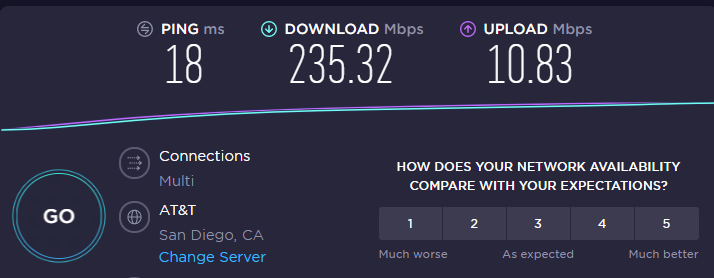
1 thought on “Upload Time Explained”